Connect using cloudflared
With Cloudflare Zero Trust, users can connect to non-HTTP applications via a public hostname without installing the WARP client. This method requires you to onboard a domain to Cloudflare and install cloudflared on both the server and the user’s device.
Users log in to the application by running a cloudflared access command in their terminal. cloudflared will launch a browser window and prompt the user to authenticate with your identity provider.
For examples of how to connect to Access applications with cloudflared, refer to these tutorials:
- Connect through Access using a CLI
- Connect through Access using kubectl
- Connect over SSH with cloudflared
- Connect over RDP with cloudflared
- Connect over SMB with cloudflared
When users connect to an Access application through cloudflared, the browser prompts them to allow access by displaying this page:
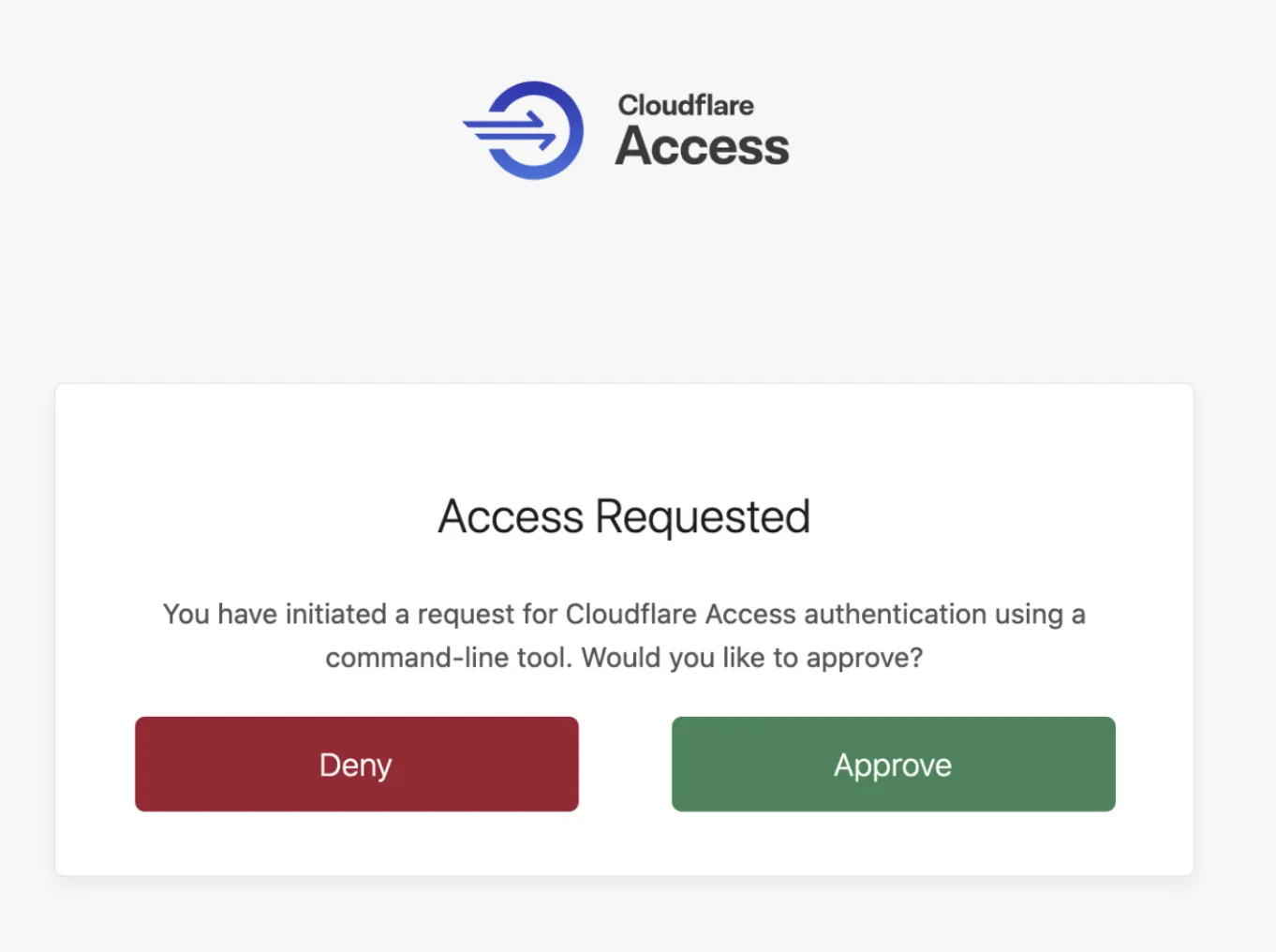
Automatic cloudflared authentication allows users to skip this login page if they already have an active IdP session.
To enable automatic cloudflared authentication:
- In Zero Trust ↗, go to Access > Applications.
- Locate your application and select Configure.
- In the Settings tab, scroll down to Additional settings.
- Turn on Enable automatic cloudflared authentication.
- Select Save application.
This option will still prompt a browser window in the background, but authentication will now happen automatically.